Guide to accessing EarlyON programs
This information will help you with step-by-step instructions to:
- Access EarlyON program calendars.
- Register for EarlyON programs.
- Save and print reports for programs you've attended.
Before you find a program, you’ll need to create an account to register.
We'll keep your information private and EarlyON staff will only use your contact information for program purposes.
Step 1: Go to the Children’s Service website.
Step 2: Select 'EarlyON Child and Family Centres'.
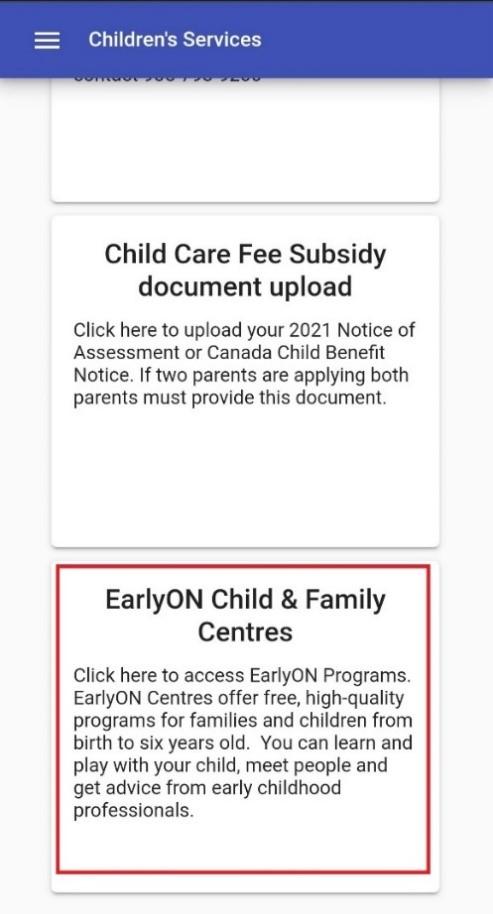
Step 3: Select 'Calendar' to view programs.
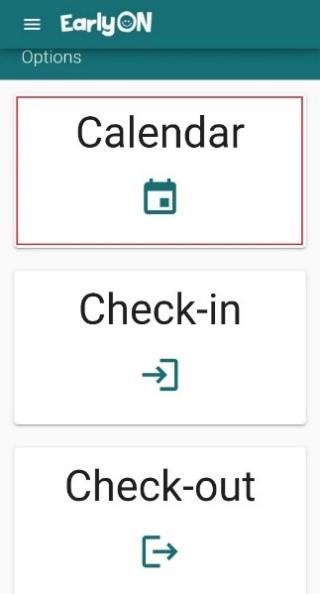
Step 4: Select the magnifying glass icon to search for programs and locations.
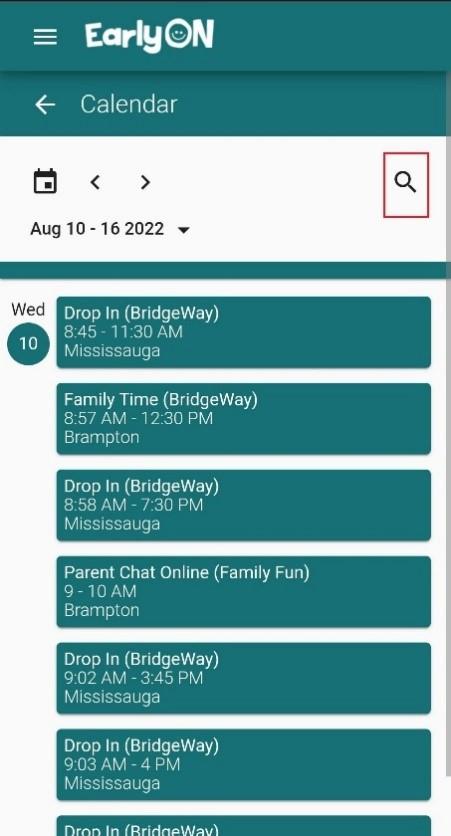
Tip: If using the calendar on your computer (not mobile device), you can change the calendar to show programs by day, week, or month.
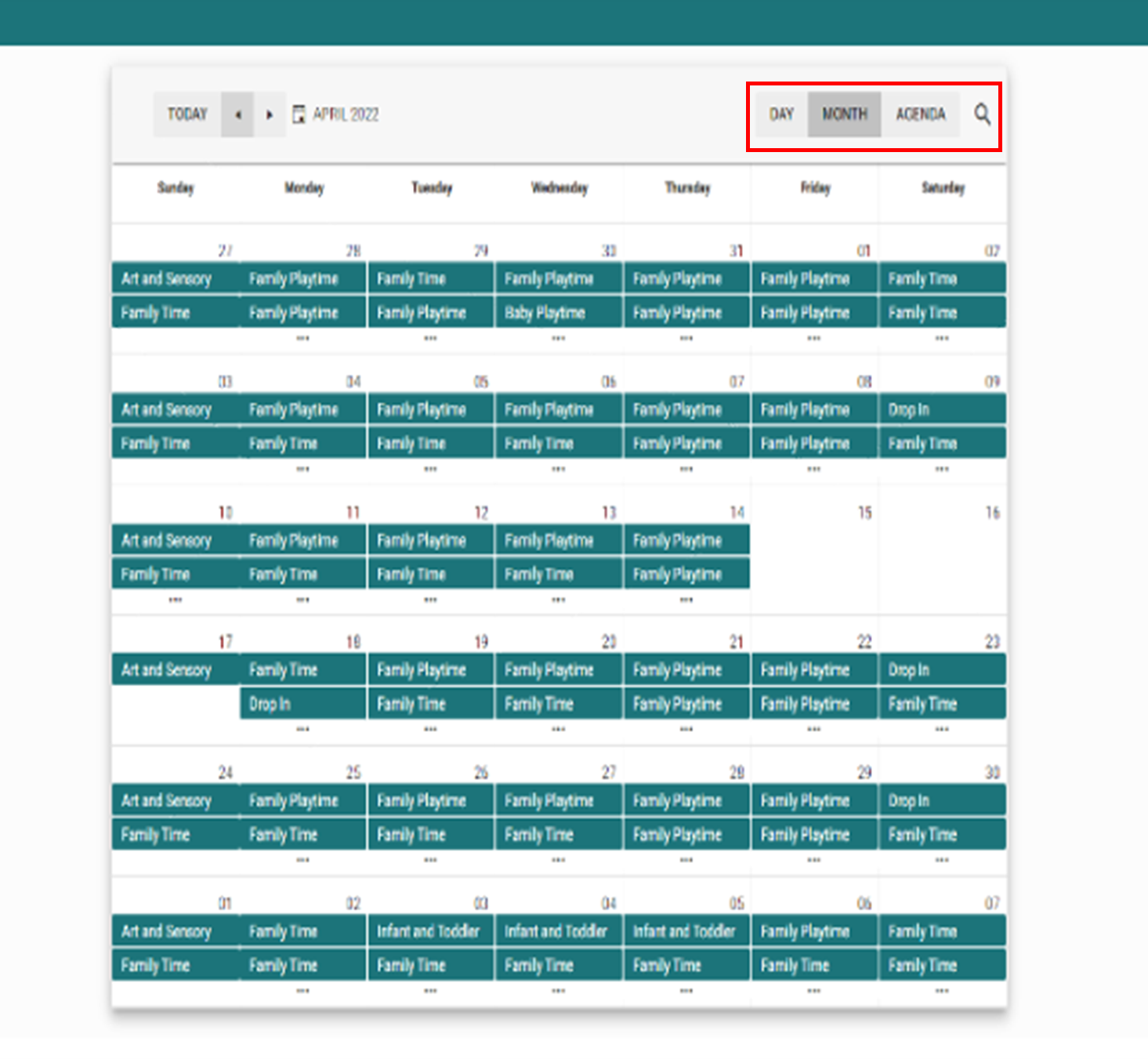
Step 5: Type the program name or location in the search bar or choose location, program name, age of children, or virtual events from the drop-down menus.
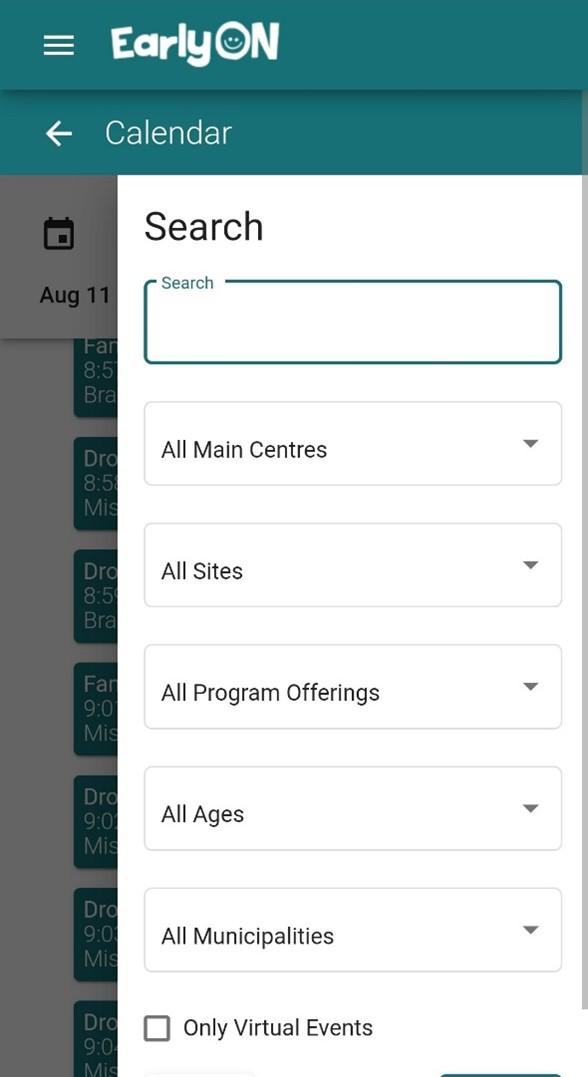
Step 6: Select 'search' or 'reset' to clear search.
Step 7: Double click or tap on a program to see more details.
Not all programs require pre-registration. You can add participants to a program that allows pre-registration if space is available.
Step 1: Sign into your account and find the program you want to pre-register for. Select the number of adults and children who will attend.
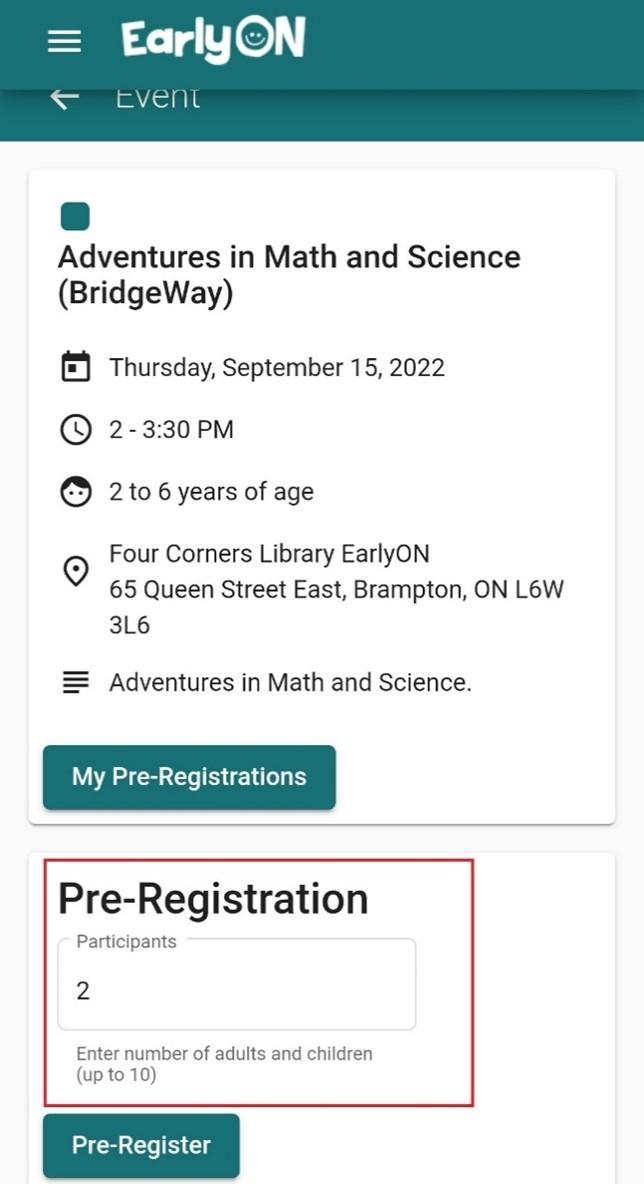
Step 2: Select 'Pre-Register'. The first time you pre-register for a program you will need to fill out the Pre-Registration form. The information you enter will be saved for future pre-registrations.
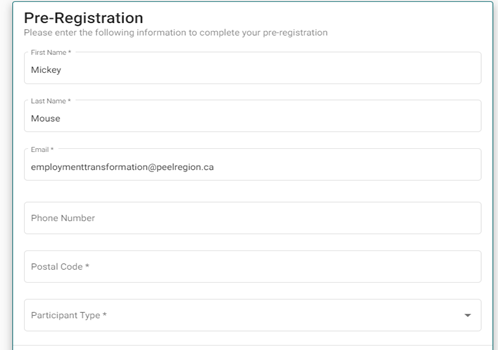
Step 3: Select 'Save'.
Tip: The 'My Pre-registrations' button only allows you to edit or remove programs you're already registered in. You can't use this button to pre-register for a program.
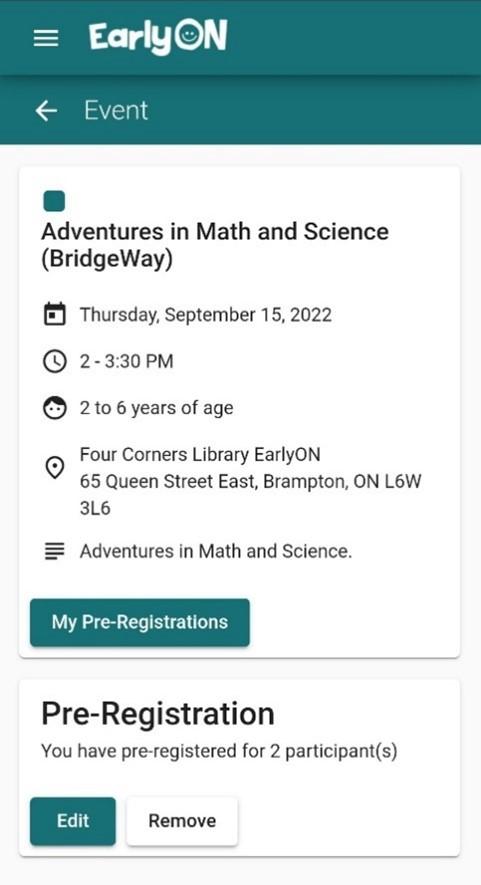
Step 1: Each EarlyON location will have a kiosk available with a QR code. Open your phone’s camera app and scan the QR code. If you don’t have a cellphone, tap the kiosk tablet screen to log in.
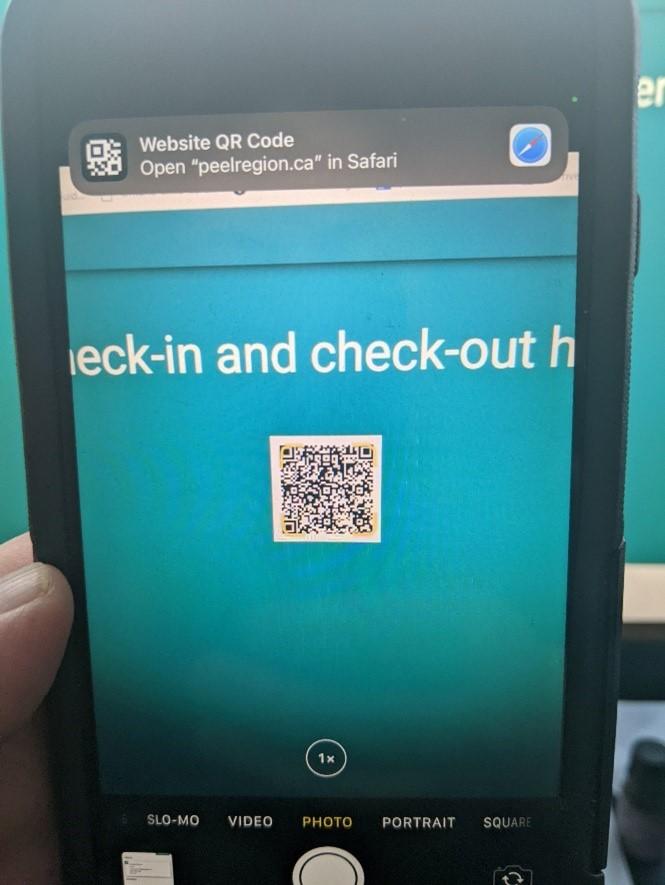
Step 2: Log in to your account.
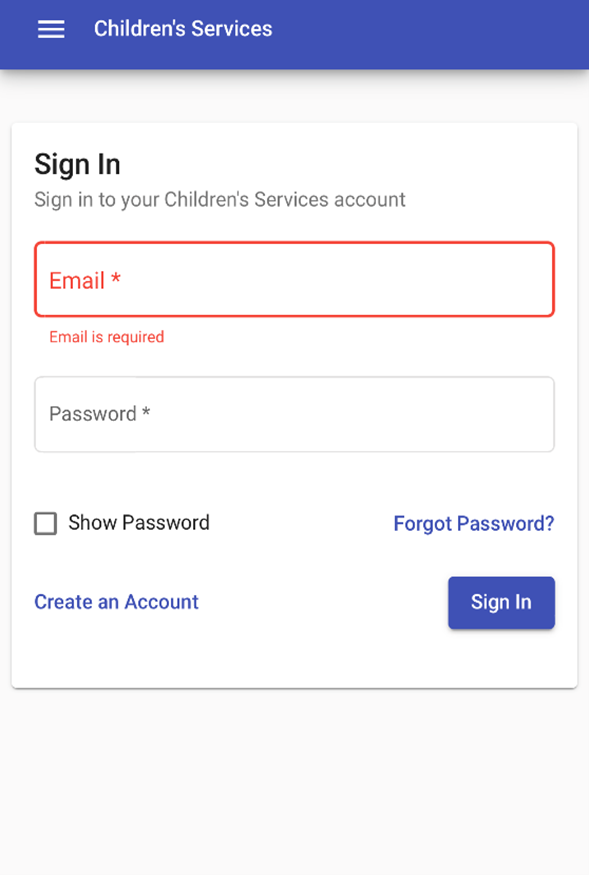
Step 3: Select the program you are checking in to.
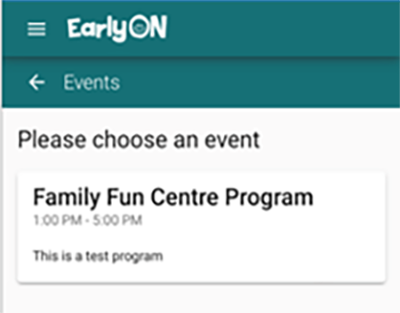
Step 4: Select the adults and children who are attending the program. Scroll down and select 'Check-in'.
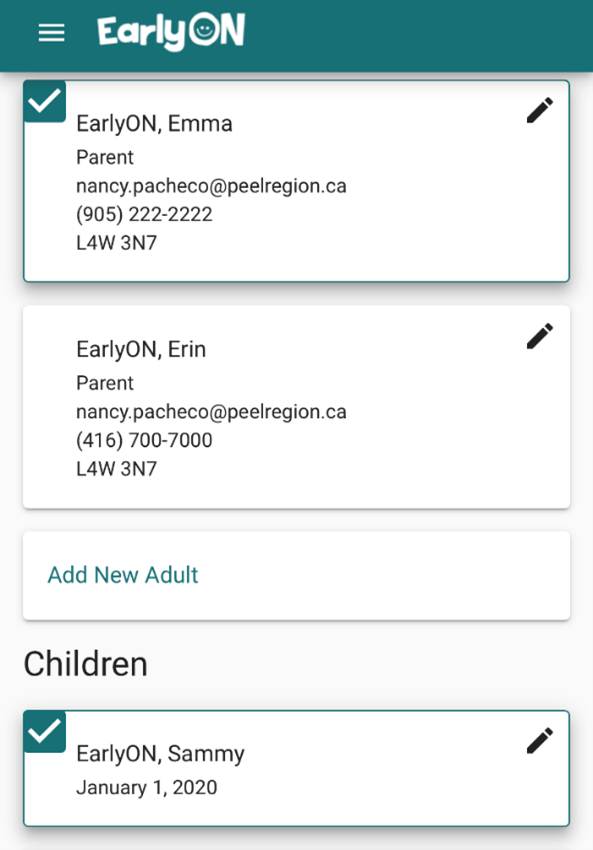
Step 1: Log in to your account on the Children's Services website and select 'Check-in'.
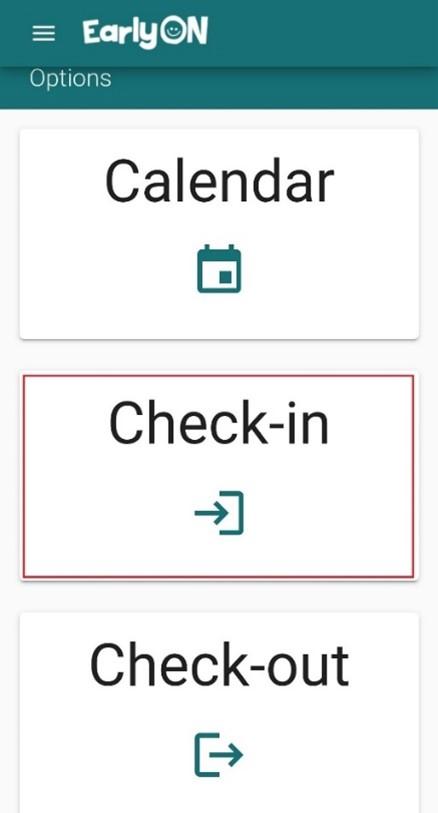
Step 2: Select the site and program you are attending.
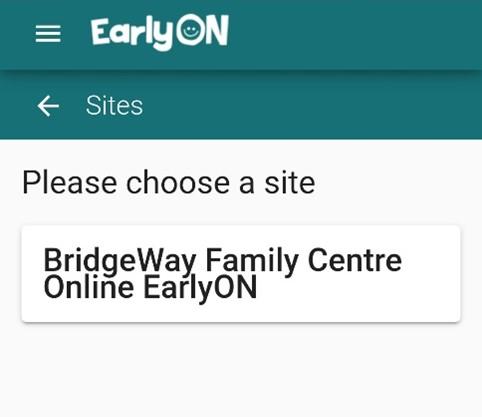
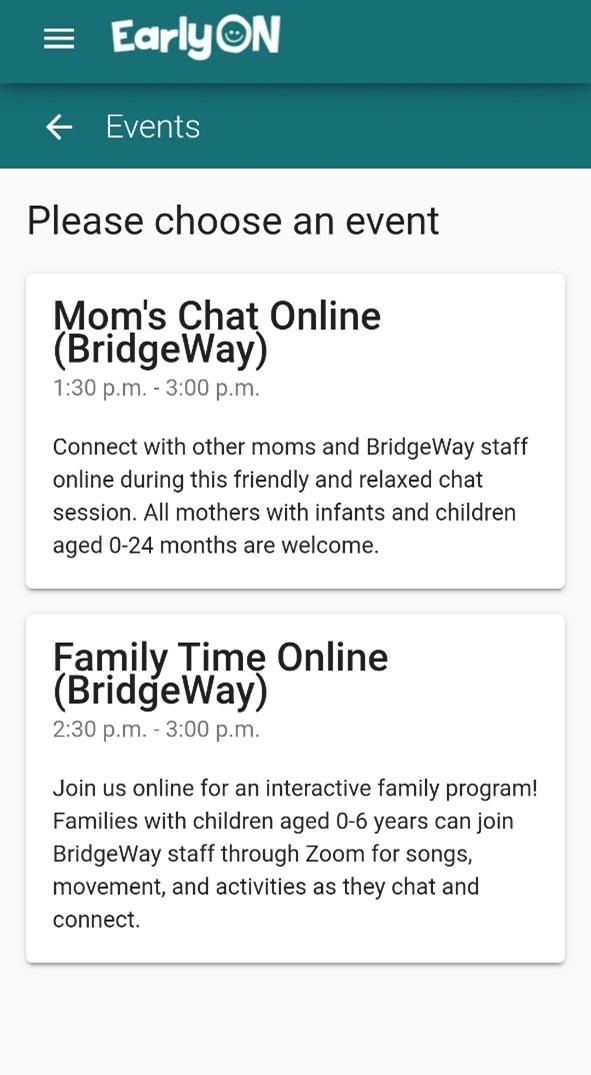
Step 3: Select the adults and children attending the program. Then select ‘Check-in’.
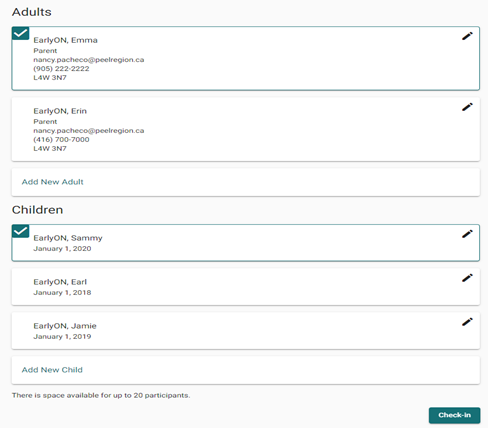
Step 4: Select the adults and children who are attending the program. Scroll down and select 'Check-in'.
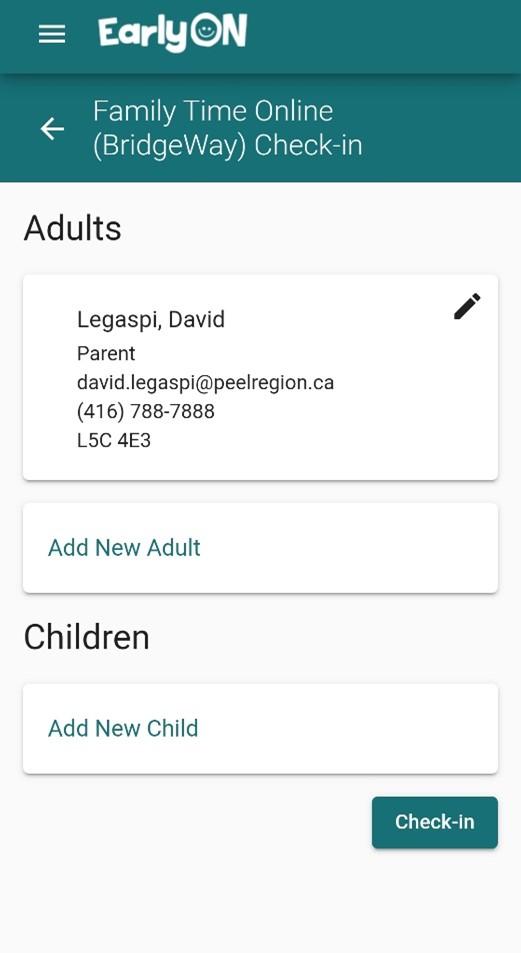
Families that do not have a Children’s Services account
Families without an account can contact their EarlyON centre to request reports for programs they've attended from Peel Region, but processing may take longer. Registering for an account provides instant access.
Families that have a Children's Services account
Families can access a report that lists programs they have attended in EarlyON.
1. Log into their Children's Services account portal in EarlyON.
2. Select "My Pre-Registrations" button.
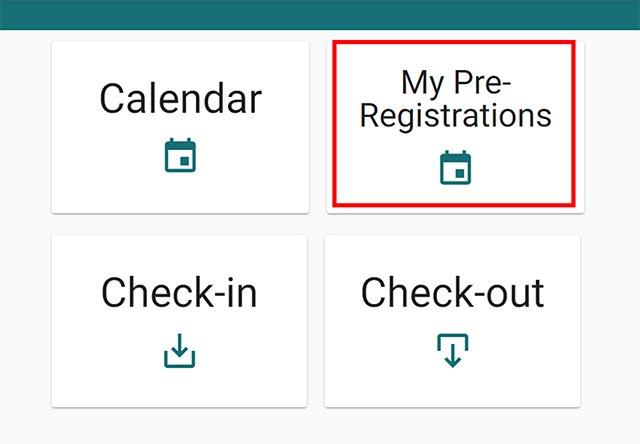
3. Select "Programs Attended Report" button.
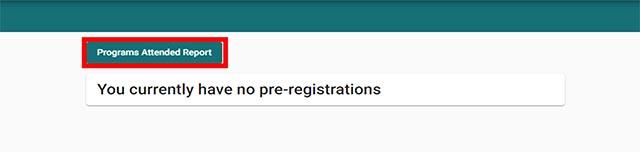
4. Select the calendar icon in the "From" field to select the day they want to start the report.
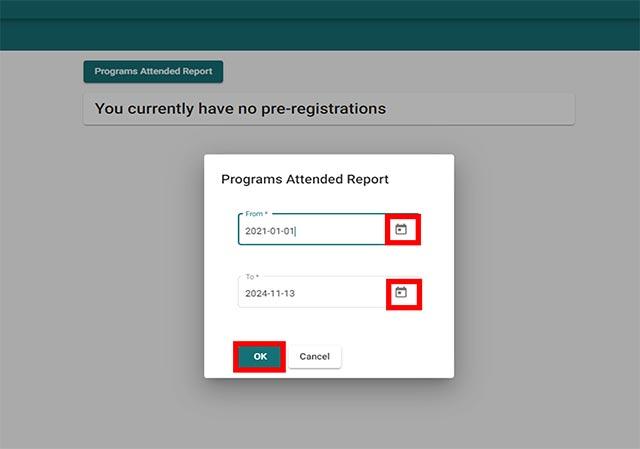
5. Select the calendar icon in the "To" field to select the day they want to end the report.
6. Select the "OK" button.
7. Select "Save" icon to save the report/ "Print" icon to print the report.