Complete or update your Service Provider Profile
What you need before you begin
Google Chrome browser - the GovGrants platform does not support other browsers.
Your username and login credentials.
First time applicant
After you register for access to GovGrants, you are required to complete and submit your Service Provider Profile. See Registering in GovGrants for instructions on how to register.
Returning applicant
You are required to review and, if required, update your Service Provider Profile each time you apply for funding to ensure that your profile is up to date.
Mandatory documents and other required information
You will need to provide detailed organizational information including your organization's mission statement, financials, operational information, current list of Board of Directors and governance information, and will be required to upload the following mandatory documents*:
- Articles of Incorporation
- Valid Certificate of Insurance (to be updated annually or as the policy expires).
- Last two consecutive years of audited financial statements if your organizational revenue is over $250,000. Please note that we will accept:
- Review Engagement Report if your organizational revenue is between $150,000 - $250,000.
- A Notice to Reader Report if your organizational revenue is less than $150,000.
- Year-to-date (YTD) financial statements (please check Program Guidelines for the specific fund you are applying to for information on the required date range).
Your Service Provider Profile must be complete and up to date to qualify for Community Investment Program (CIP) funding.
Getting started
- Go to GovGrants sign-in.
- Enter your username and password details. If you need to request a password reset link, email Community Investment Program.
- Select 'I accept Peel Region's Terms and Service' and then click on the Login button.
Select the Service Provider Profile link from the left sidebar. It's located under the My Organization heading.
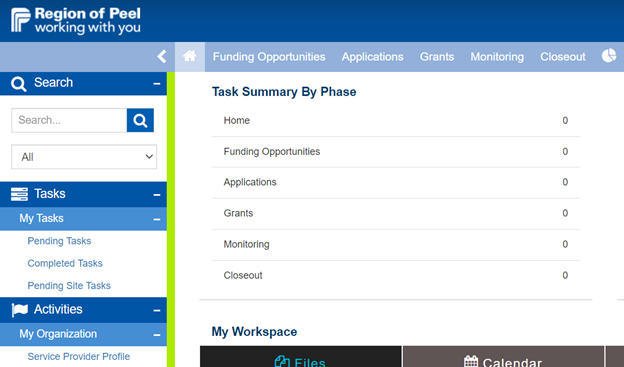
View/review the information in your Head Office Profile. Select the Edit button in the top/bottom right corner if you need to update your website or business address. Any other changes to this form (including the Primary User) must be made by contacting the Community Investment Program team.
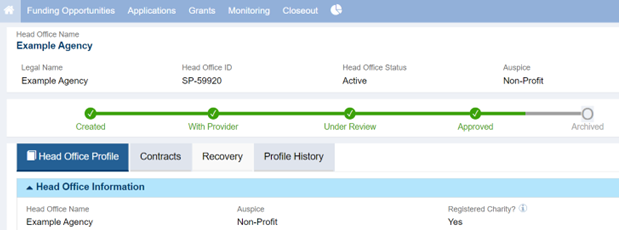
Scroll to the bottom of the page to view the 2 required program area forms.
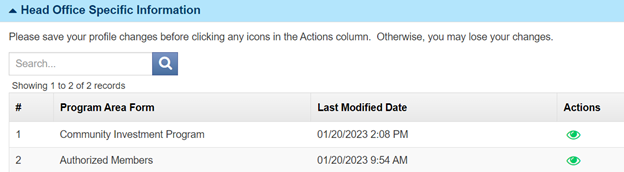
Select the green view icon  in the Actions column to access the Community Investment Program form. Select the Edit button to enter edit mode and complete or update the information in the following tabs: Overview, Nature of Organization, Equity and Operations.
in the Actions column to access the Community Investment Program form. Select the Edit button to enter edit mode and complete or update the information in the following tabs: Overview, Nature of Organization, Equity and Operations.
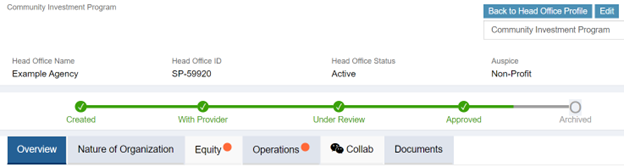
Community Investment Program form sections
Overview tab
This tab requires you to select the Type of Organization.
Use the search icon  and select your Executive Director from the list.
and select your Executive Director from the list.
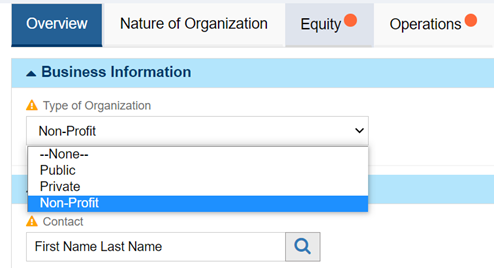
Nature of Organization tab
This tab requests information related to your organization’s mission, sector and geographical area served.
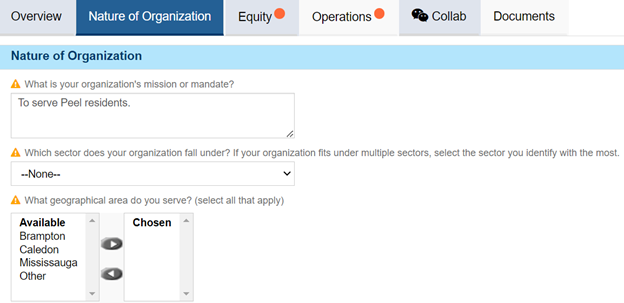
Equity tab
This tab collects information about your organization's Diversity, Equity and Inclusion journey.
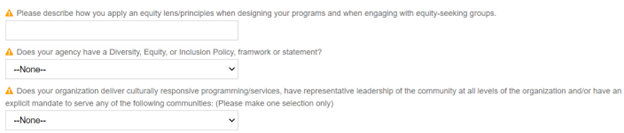
The Populations Served section requires a section save. Select the New button to add your responses to this table. Once you have completed this section, you must select the Save button in the light blue section heading, or you will lose your work.
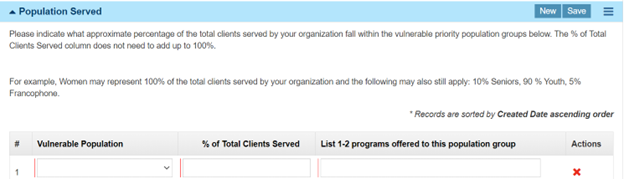
Operations tab
This tab requests information related to your operations and client visits.
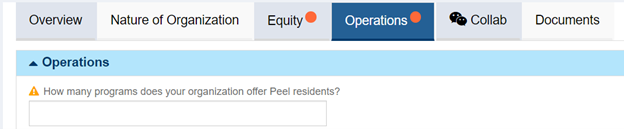
Documents tab
This tab is used to upload mandatory documents. Select the Add button in the Documents section heading.
If you cannot see the Add button, exit edit mode by selecting the Save button in the top/bottom right corner of the screen - you will now see the Add button in the Documents section heading.

Once you have completed this form, select the Save button in the top right corner.

Now, select the Back to Head Office Profile button.

Scroll to the bottom of the Head Office Profile page to view the 2 required forms.

Now, select the green view icon  to access the Authorized Members form.
to access the Authorized Members form.
Authorized Members Form
Select the Edit button to enter edit mode and complete or update the Board of Director information.
Authorized Members are staff or Board Members with signing authority at your organization.
Once you have completed this form, select the Save button in the top right corner.
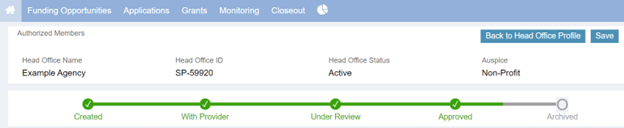
Now, select the Back to Head Office Profile button

Next Steps
Your Service Provider Profile has now been completed or updated.
- First time applicants are required to select the Submit for Review button.
- Returning applicants do not need to take any further action.
Please note, you can select the Validate button in the top right corner to check your submission for any errors or omissions before you submit for review.
If you have any questions, contact the Community Investment Program team.